WhatsApp has caped the length of its video statuses to a max of 30 seconds but now with TMWhatsApp, you can add a video status of up to 1-hour length. All you need to do is first install the latest version of TMWhatsApp and then activate the 1-hour status. Ensure you read the whole post, I put two buttons at the end of the article for you to quickly tap and install the latest TMWhatsApp. And don’t forget to leave a comment.
It is good to note that WhatsApp status can be a picture or video of what you’re doing, what you’re thinking, or something you’ve seen. It differs slightly from Facebook Stories and Instagram Stories in that the latter two are more feature-rich, including being able to “like” the status/story and leave comments.
It is the video status that brings up some concern because Gen z like videos more than pictures and text, and yet WhatsApp as convenient as it is in sending and delivering messages in real-time, they have limited the maximum video length you can share on WhatsApp status.
So how can one activate the 1-hour status for their viewers to enjoy lengthy videos for whatever reasons?
How to activate the 1-hour status
As I always say, pictures explain the finer details of anything. A text comes in as easy support. And so, below is a step-by-step guide put in one picture on how you can activate the 1-hour status on TMWhatsApp
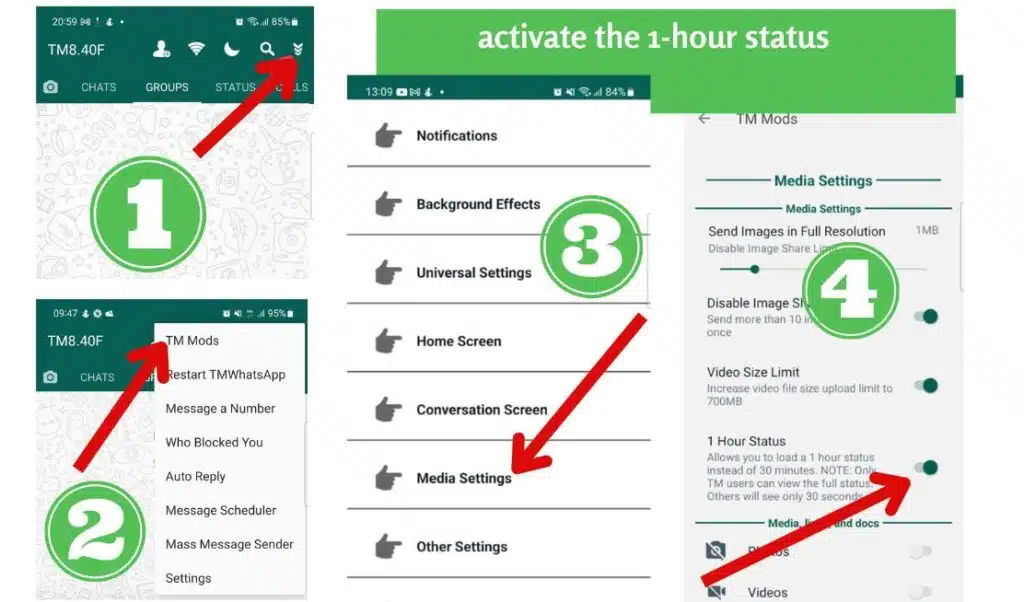
NB: If you have activated the 1-hour status for your TMWhatsApp then you upload a 1-hour long video, only your contacts who have TMWhatsApp installed will be able to watch the complete 1-hour video. The rest will just watch the first 30 seconds of the 1-hour video.
To solve this issue, ask your friends to switch to TMWhatsApp the All-In-One WhatsApp by copying and sending them the message below. By sharing the message more you could get the Spy tool also activated in your account.
_Hey, I just installed_ “`TMWhatsApp“` _an_ *All-In-One WhatsApp.* _I thought you should also try it out. Download and install for free from official website by opening the link below and thank me later._ 
 *https://tmwhatsapp.org/*
*https://tmwhatsapp.org/*
Other things you should know about WhatsApp status
As Earlier said, WhatsApp Status is a feature that allows you to post text, photo, video, and GIF updates that disappear after 24 hours, and that is also end-to-end encrypted.
There are other aspects of WhatsApp statuses that you need to know. We can never assume you know everything. After all, you aren’t the developer. So let us dive in.
1. How to Hide a WhatsApp Status From Certain People
A lot of people you know, from your family and friends to work colleagues, will be on WhatsApp. And you might not want to show your WhatsApp Status to everyone that is in your address book.
While you could go as far as completely hiding your online status on WhatsApp, there are, fortunately, simpler options. You can either hide your Status from certain contacts or only share your updates with certain contacts.
On Android, tap on the three-dot menu button on the top right under the Status tab, and select Status privacy. On iPhone, tap on the Privacy button from the top-right of the Status screen.
If you want to exclude a couple of contacts from viewing your status, tap on the My contacts except… option and select the contacts. To only share your status with a couple of friends, tap on the Only share with… option and add the selected contacts.
Click Done on iPhone and Android to save the changes. Ultimately, you have full control over who sees your updates, while making sure that the right people appreciate a WhatsApp Status’ meaning.
2. How to Mute Someone’s WhatsApp Status
You probably don’t want to see what some people are posting on their WhatsApp statuses. The mute feature lets you hide a contact’s status update from the feed.
On Android, tap and hold on to a contact’s status update. Then, select Mute. On an iPhone, swipe right on the contact’s name and tap on Mute. Follow the same process again to unmute them.
3. How to delete WhatsApp statuses
If you don’t like what you’ve posted, you can delete it. On Android, go to the Status section, tap the three-dot menu adjacent to My Status, select the same button adjacent to the status you want to delete, and select Delete. Tap Delete again to confirm.
On iPhone, tap on My Status and swipe left on a status to reveal the Delete button. Next, tap Delete from the pop-up.
4. Your status is only visible to contacts that you have saved and they have saved you too.
If you want to get more people to view your WhatsApp statuses then you have to get more people to save your WhatsApp contact and you equally MUST save them back.
Also, remember that for you to enjoy posting and getting viewers of a complete 1-hour video on your status then both you and your viewers MUST be using TMWhatsApp. Therefore, What are you waiting for to invite your buddies onboard to also use this all-in-one WhatsApp?
Use the buttons below to download and install/ update your TMWhatsApp to the latest version on your android device.
Also, remember to copy the message and share it with your friends to get yourself more viewers.
Conclusion
This is how you can activate the 1-hour status on TMWhatsApp. You also may read our other post on activating the who blocked you feature and also how to get the spy tool activated on TMWhatsApp.
let us know in the comment section of what you think about this feature.Also, If you love this article on how to activate the 1-hour status on TMWhatsApp then click the five stars below .
activate the 1-hour status activate the 1-hour status activate the 1-hour status activate the 1-hour status activate the 1-hour status